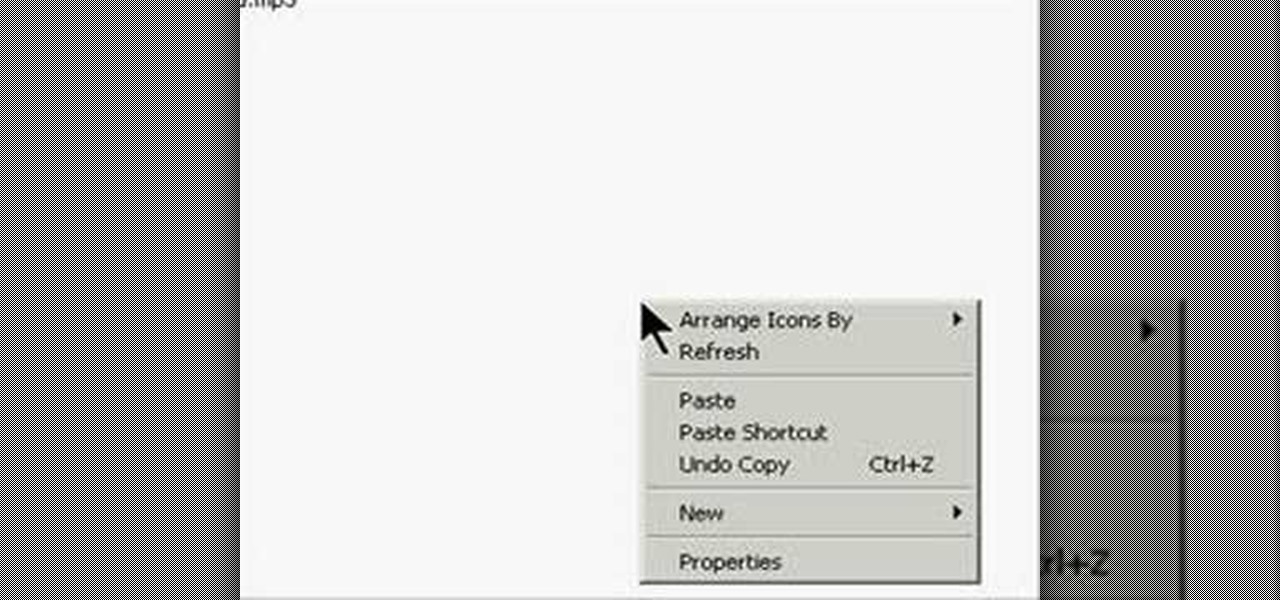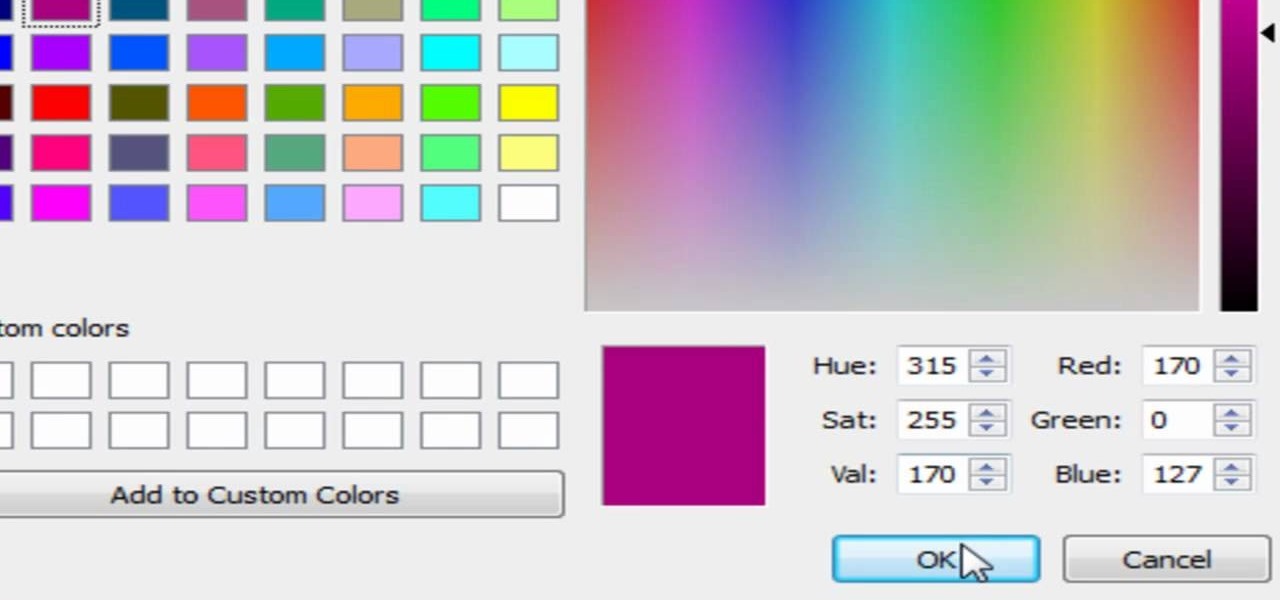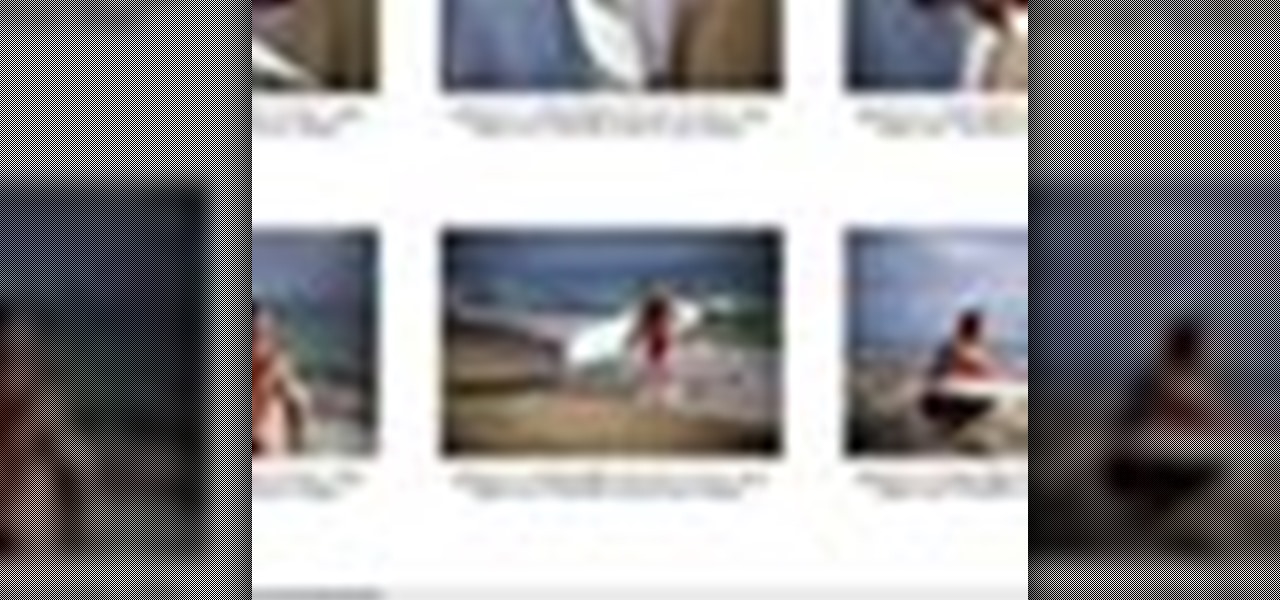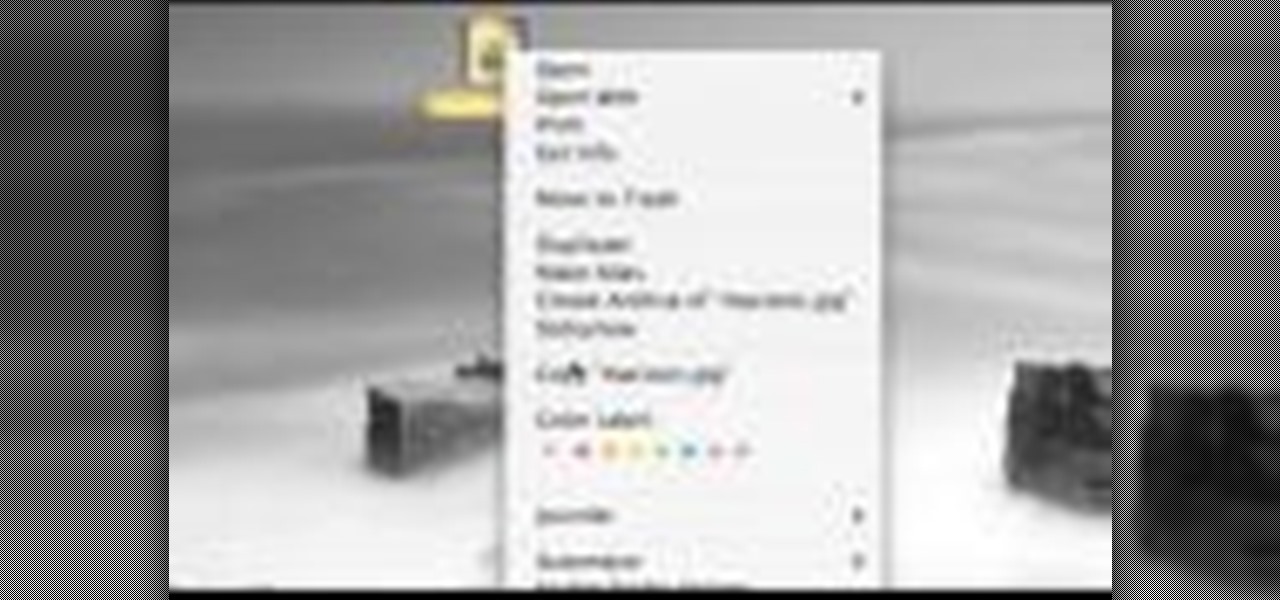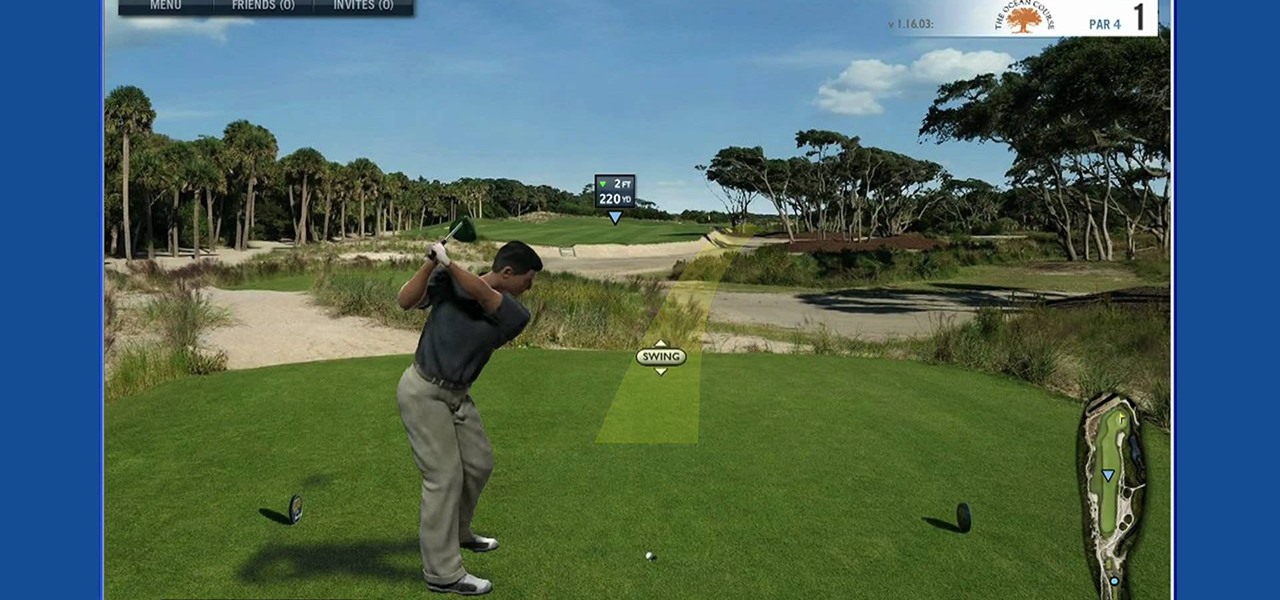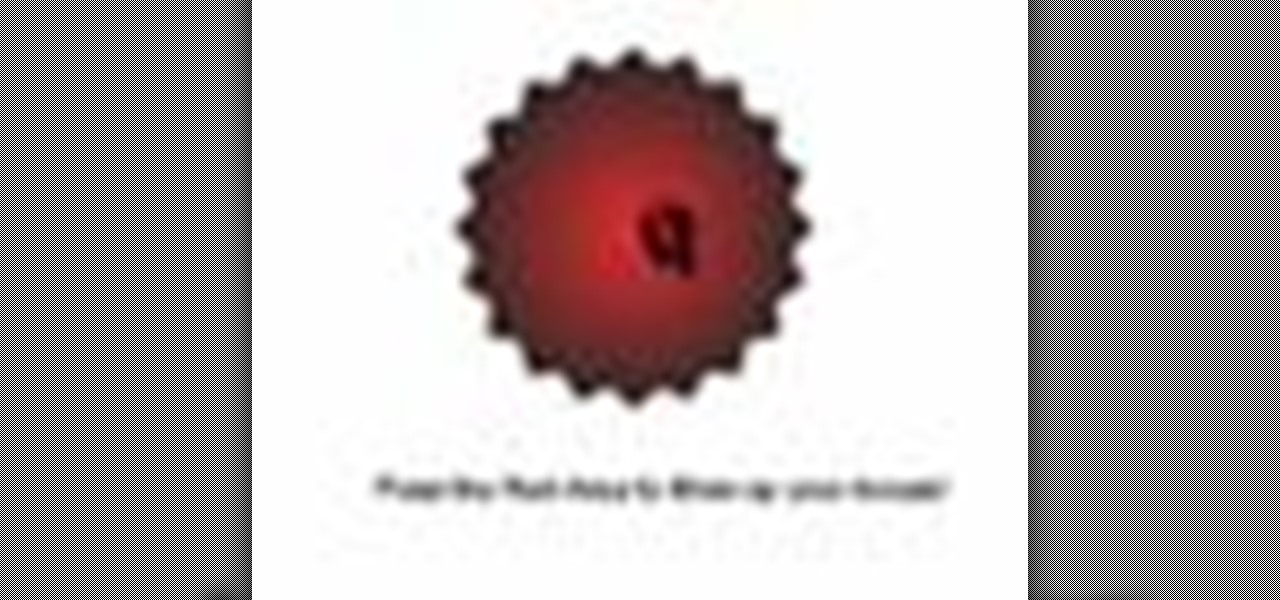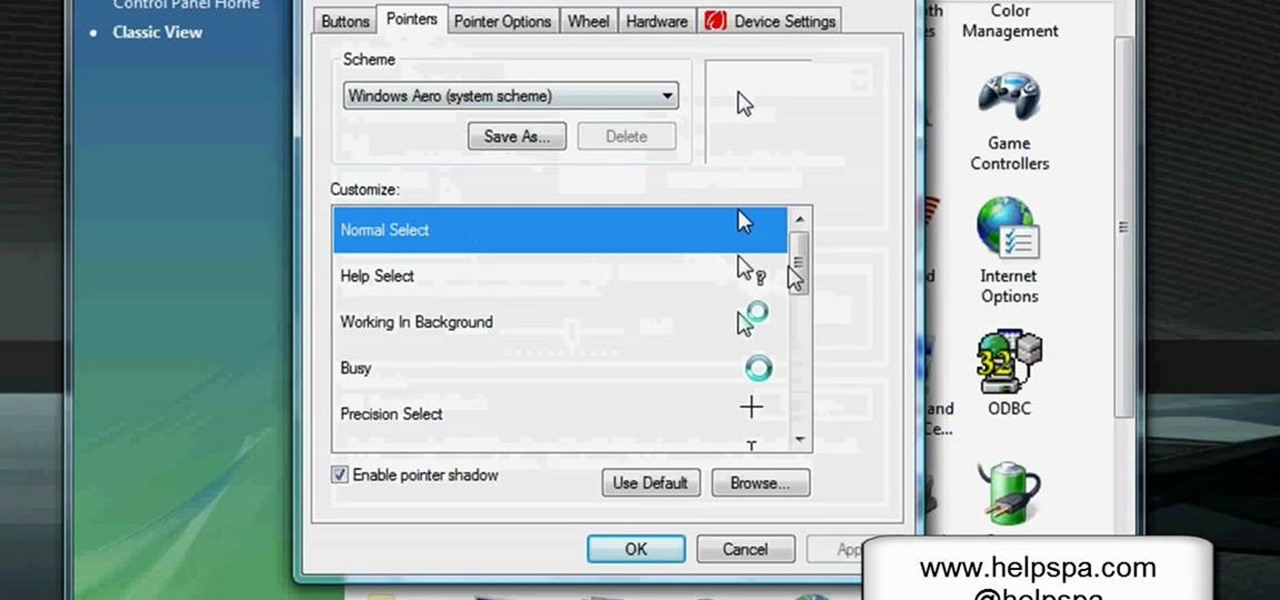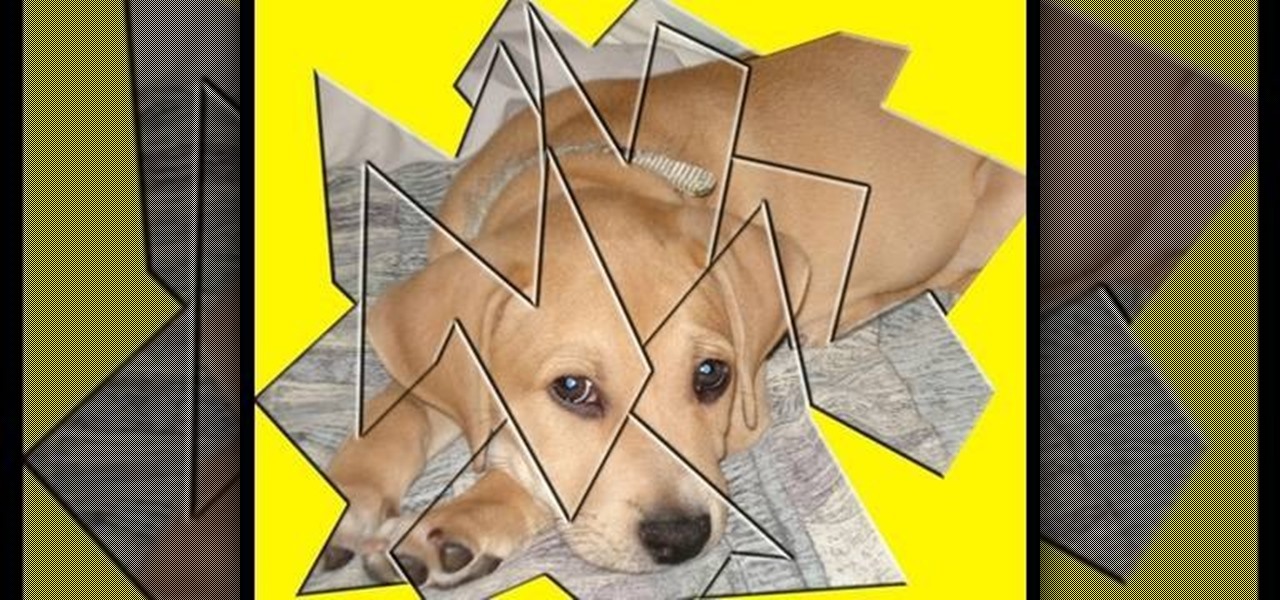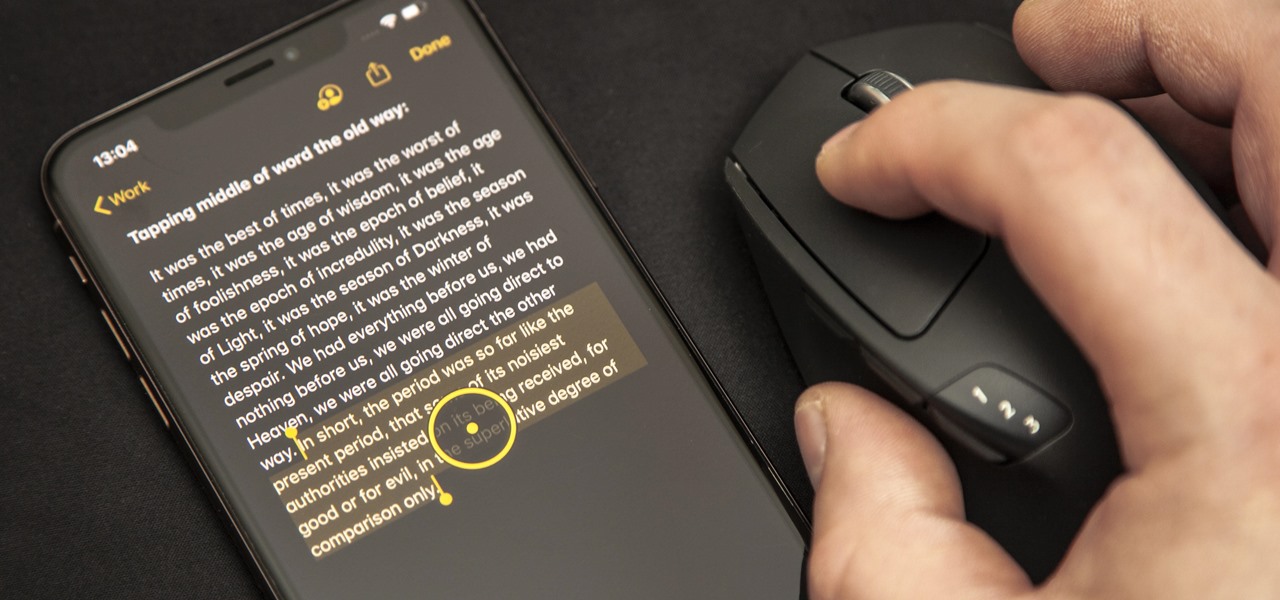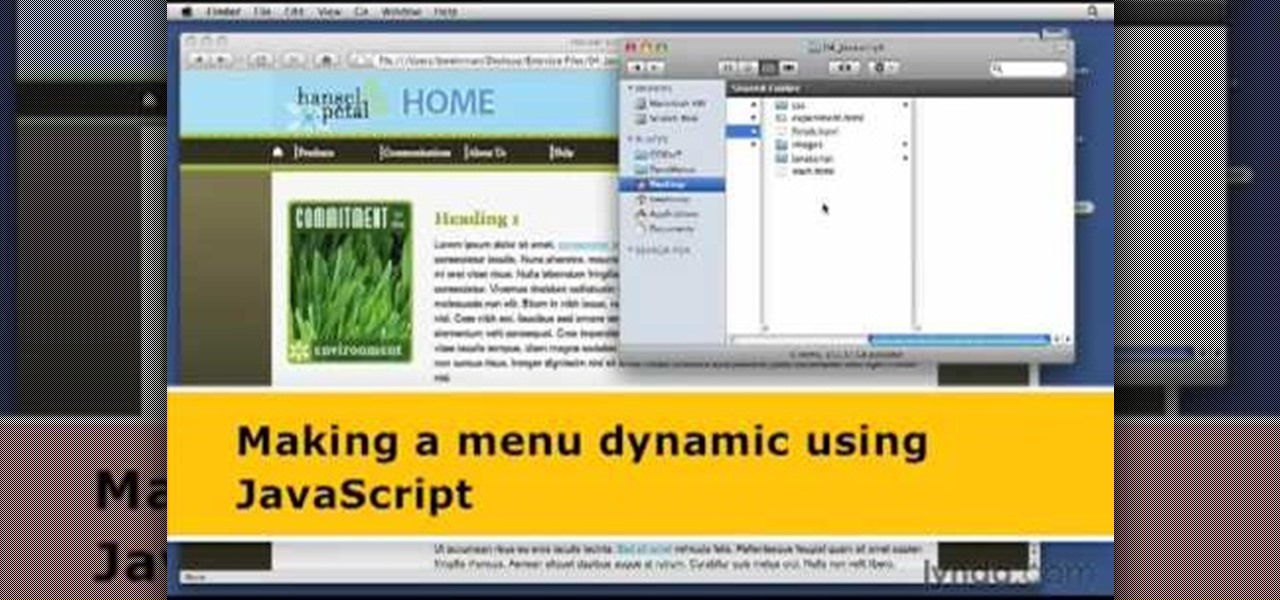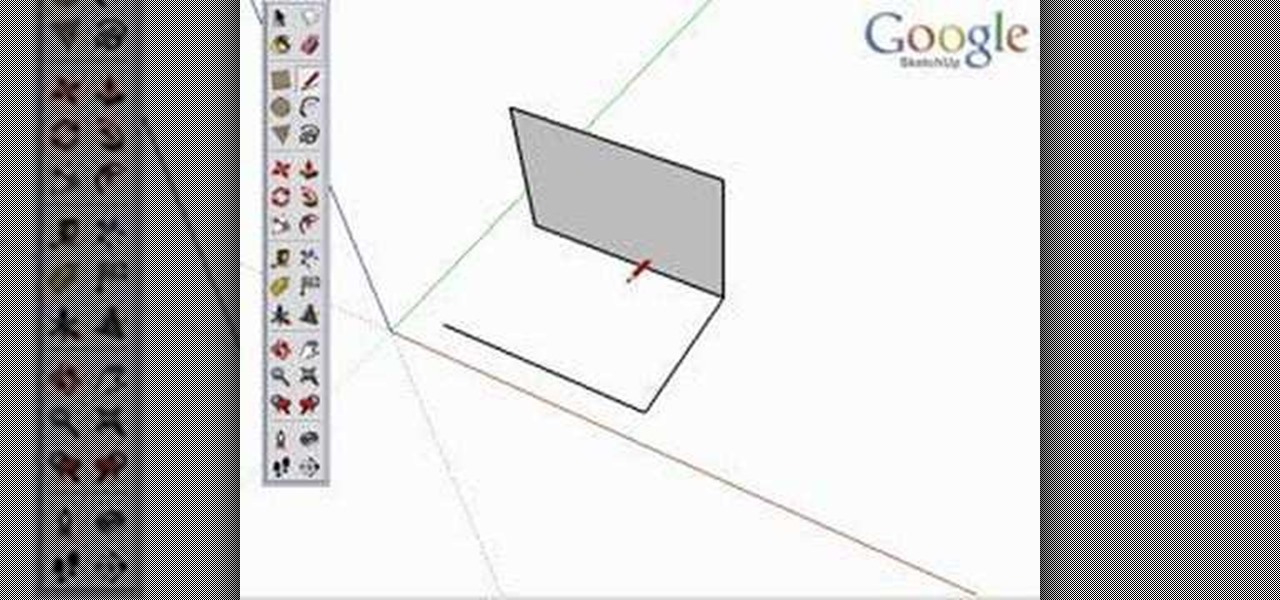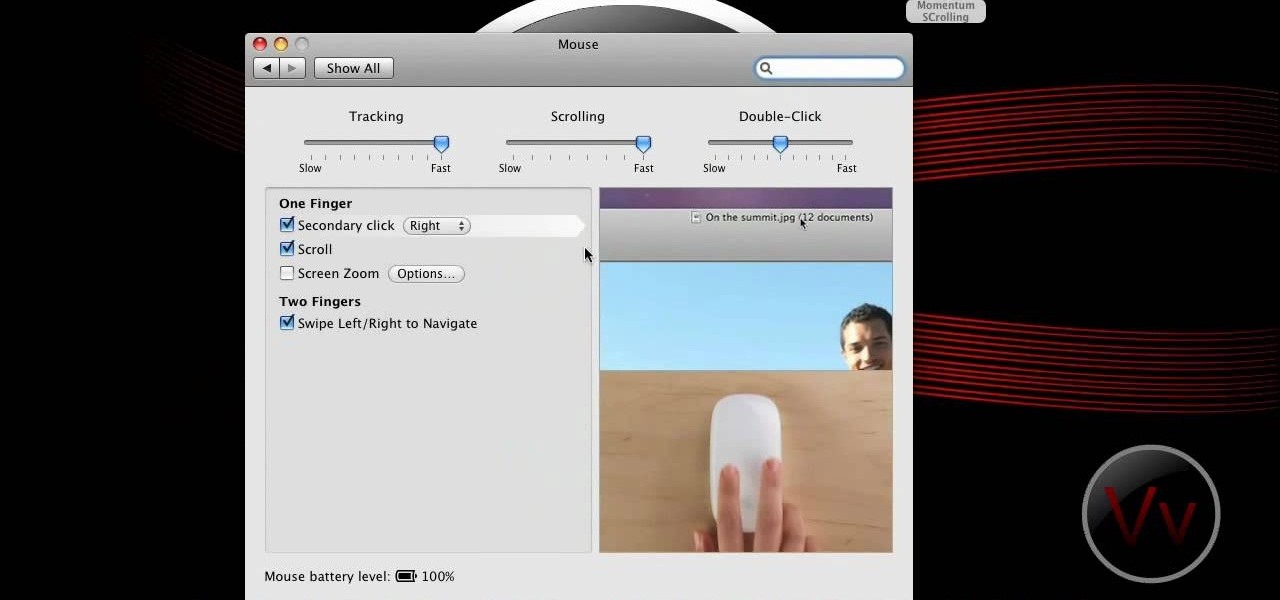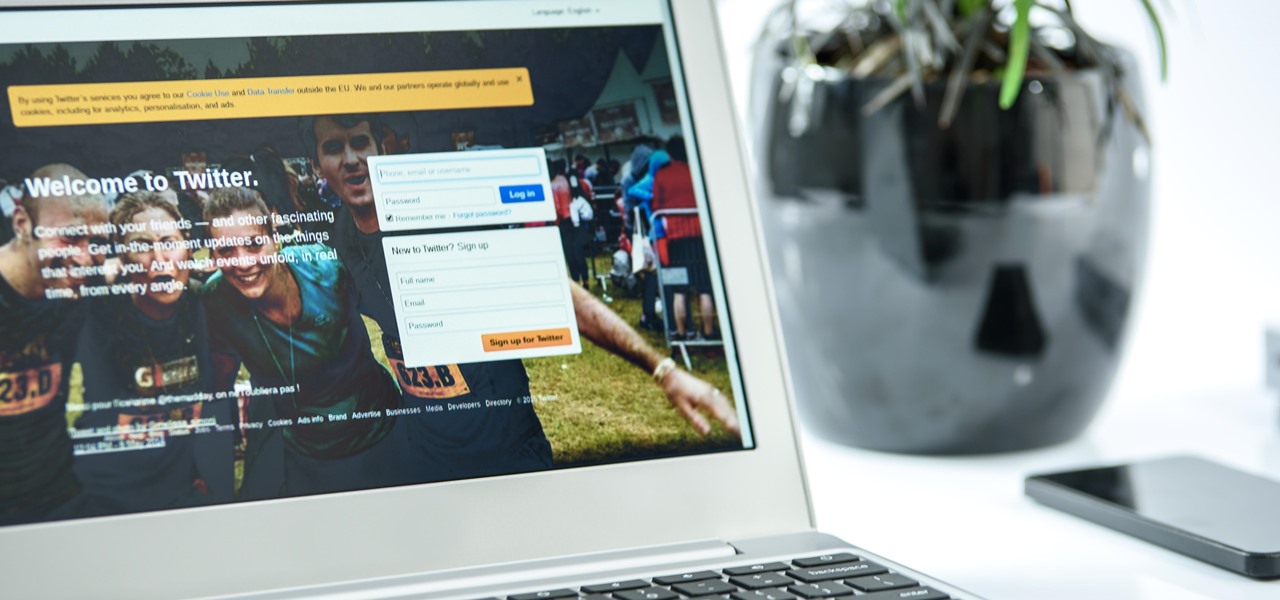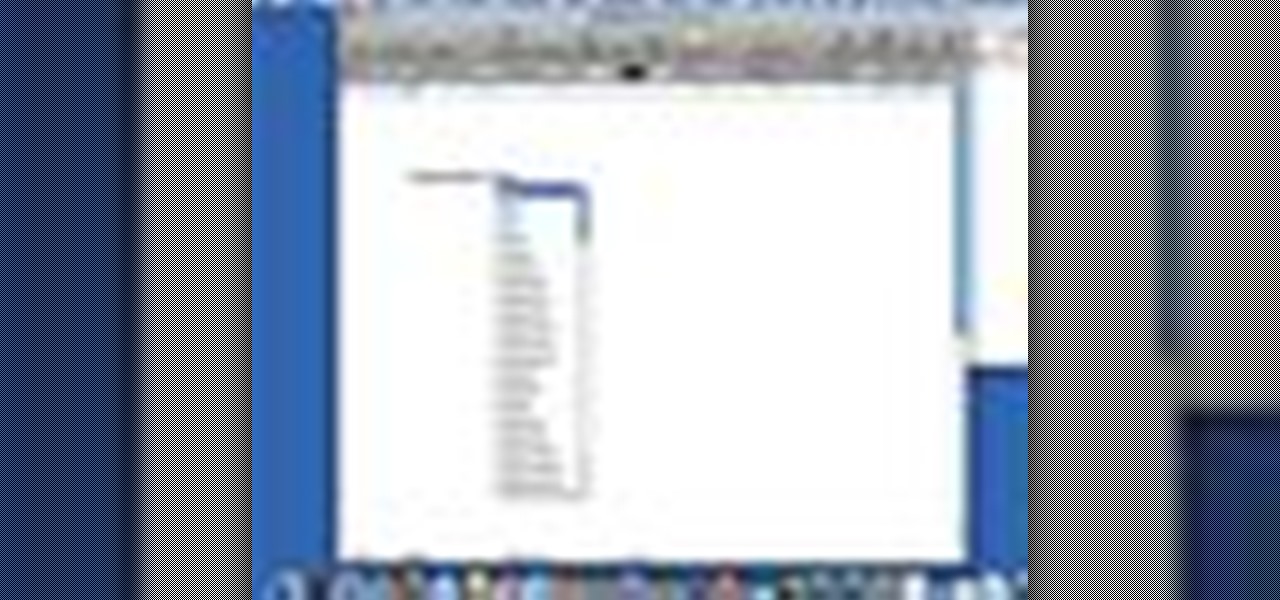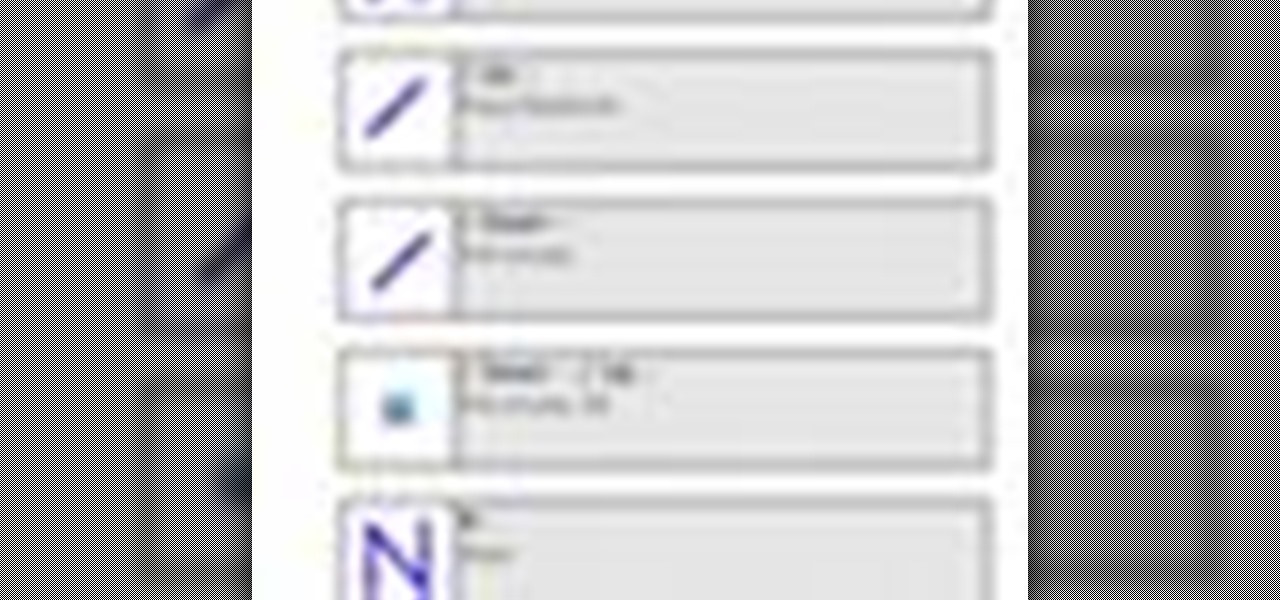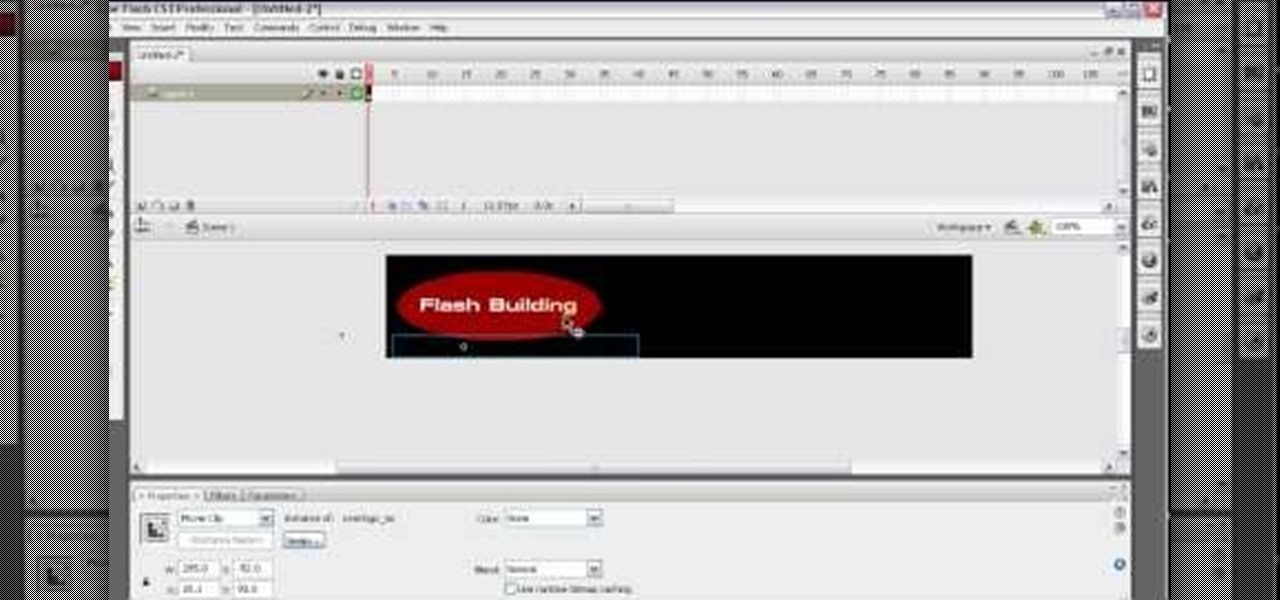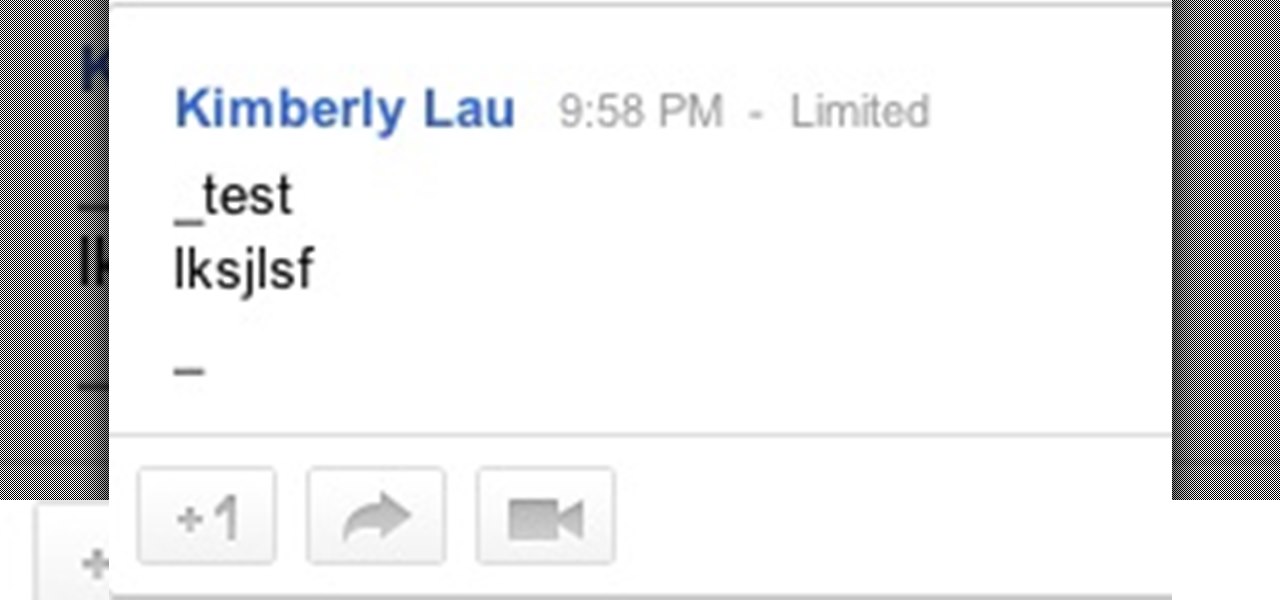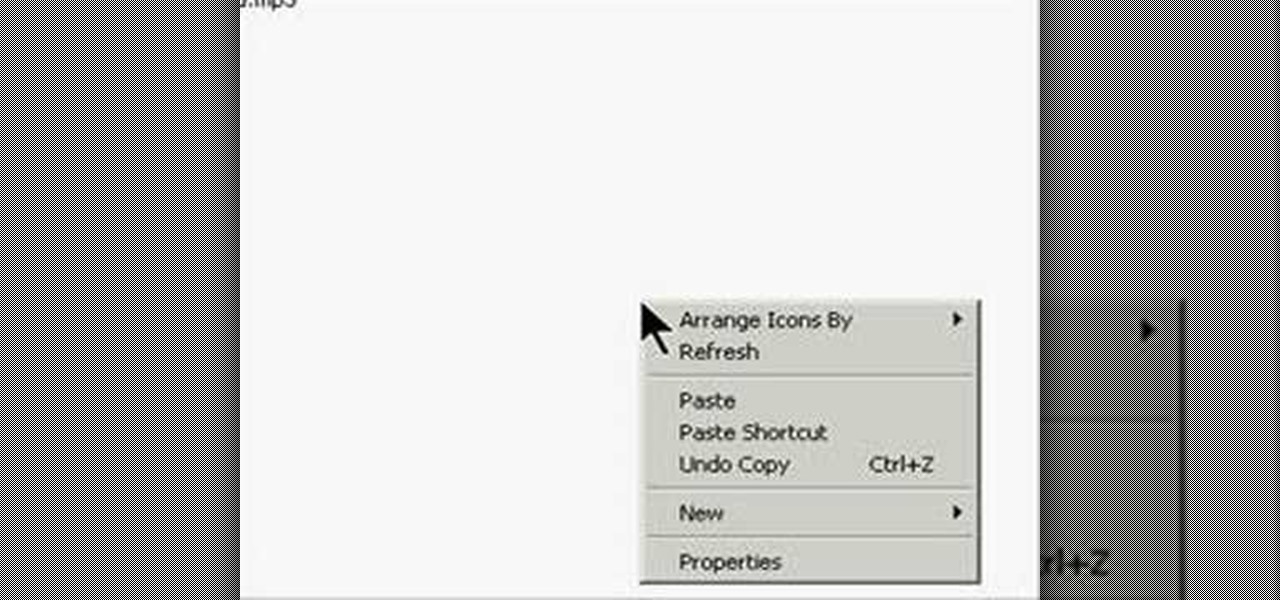
This is actually a really easy and fun prank to pull off. What it does is simply switch the right click on your mouse, to the left click, and switch the left click, to the right click. Confused yet? Follow these simple instructions to test it out yourself, and enjoy your victims reactions when they get this prank pulled on them, trust me, it's funny!
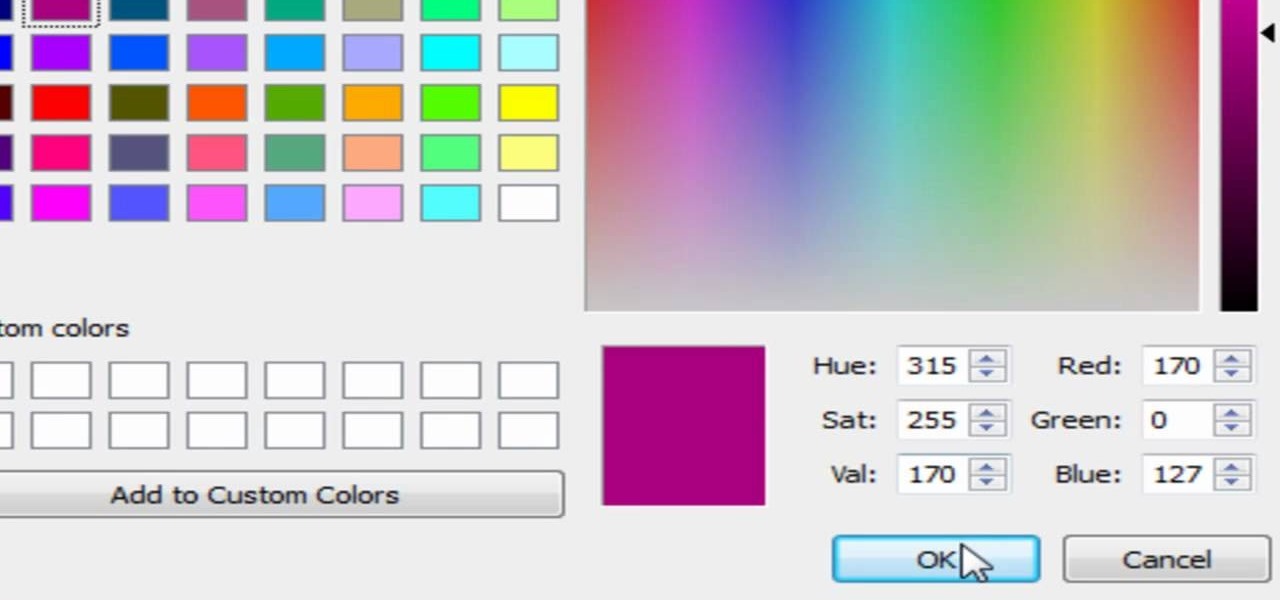
If you're into screencasting, then you know all about Camtasia. But there might be a few things you're not well-versed in, like the mouse pointer. That little arrow could be constantly eluding you in Camtasia, but you can fix that! This video will show you how to highlight the mouse pointer for better visual representation.

This video tutorial demonstrates a mouse-hacking simple prank sure to annoy any friend or colleague. To replicate this hack, you'll need a mouse and a musical key chain. The steps are roughly as follows: First, open up the mouse. Looking inside, find and remove the scroll wheel, then pull out the mouse's old cable. Take a musical key chain and open it up. Find the musical module with two red LEDs. Carefully glue them to the right-click. Then put the LEDs where the mouse's laser is before fitt...

Jonathan demonstrates how to right click on a Mac using the Apple mouse. There is a short cut: holding down control while left clicking to make the right click menu come up. The Mighty Mouse has a right click function but you have to enable it. To enable this feature, go to system preferences and click on mouse and keyboard. The mouse and keyboard menu will now open up. Locate the right drop down menu. The default is set to "Primary Button" so you will need to change that to the "Secondary Bu...
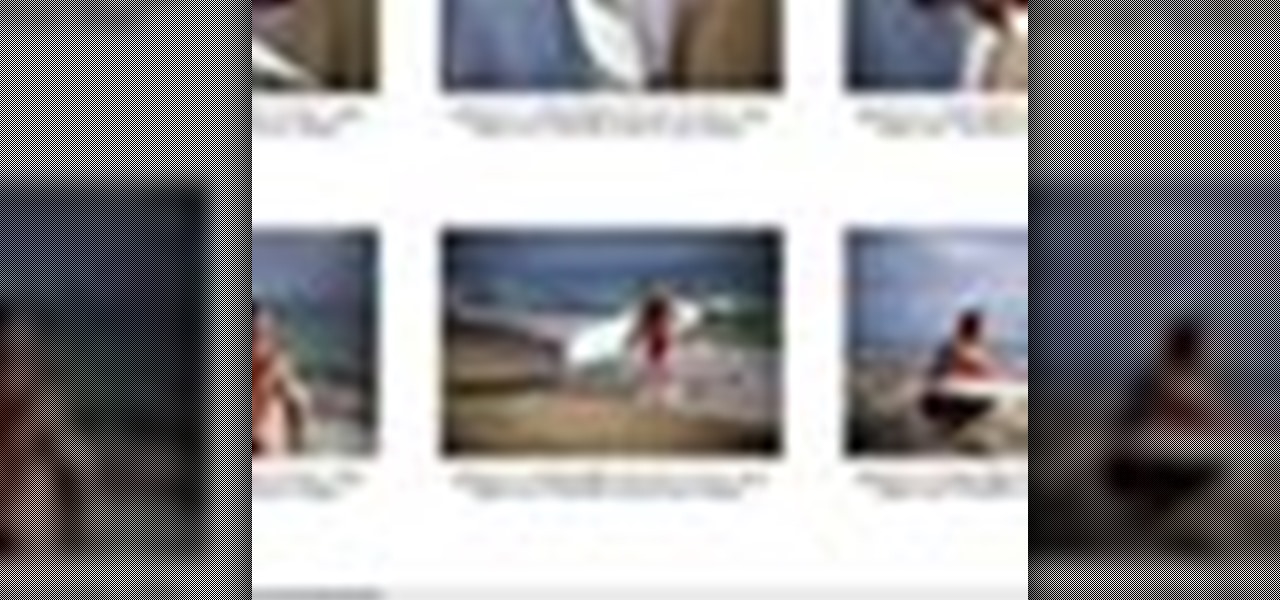
Instead of using Photoshop, why not give Apple's Aperture a try? Aperture is designed more for post-production work for professional photographers, letting you cull through shoots, enhance images, manage massive libraries, and deliver stunning photos.

In this video tutorial, viewers learn how to browse web pages without a mouse. Users will need to use the Mozilla Firefox browser. When you're in the Firefox browser, press F7 or click on Firefox, click on Preferences and select the Advanced tab (Mac OS X). Now check "Always use the cursor key to navigate within pages". This will activate character browsing, allowing the user to use the arrow keys to move up and down the page. Holding Shift will allow users to select a text. This video will b...

Get your mouse to right click on a Macbook Pro Setting up your mouse:

These days, we increasingly have more and more devices in our everyday possession. While a notebook computer, a tablet, and a smartphone may seem like overkill, they do work to make our lives easier and even help reduce clutter in certain ways.

How to play the song 'Float On' by Modest Mouse on the drums; get professional tips and instruction on playing pop songs on percussion instruments in this free music lesson video series.

The mouse on the Mac doesn't have more that one button, want to right click? Control is the key! This is not relevant if you have a Mighty Mouse!

Learn how to hit a golf ball. Tee off and experience the world's most authentic online golf experience! 1. Place the cursor over the swing meter at the bottom of the screen when you are ready to hit the ball. The mouse icon will change into the swing icon. 2. Click and hold the mouse and push up to the desired strength indicated by the yellow shaded area. 3. Release the mouse button. The yellow shaded area becomes green and moves to the right. 4. Click the mouse when the green line is closest...

Start by dragging your mouse down to system preferences on the dock and open it. If system preferences is not on your dock you can get to it alternatively by opening finder and selecting applications. Scroll through this until you find system preferences which should be located near the bottom because it's usually organized alphabetically. Then select the keyboard and mouse icon. After that click on the trackpad tab and check the option in this screen that says "place two fingers on trackpad ...

Steps on how to cut copy and paste on a Mac. Make sure that all your Windows are closed. 1. Click the Apple on the upper right corner. 2. Select and click System Preferences and a small window will appear. 3. Double click the small mouse picture and a bigger mouse picture will appear 4. Click on the right tab that says Primary Button and click to select Secondary Button. 5. Close the window. 6. When you right click the mouse a menu will appear and you can already cut copy and paste just like ...

In this Flash and ActionScript video we will learn how to change the user's mouse cursor to a piece of artwork we made and then make it explode when a users clicks on a certain area of the stage. Also, see some helpful tips on basic Dynamic text. The exploding cursor is a great way to start learning ActionScript and Flash 8.

Molly from MacMost.com shows how to configure Apple's Mighty Mouse as a two button mouse. This will allow you to bring up contextual menus by right-clicking à la other popular operating systems. Learn how to configure your own Apple Mighty Mouse with this tutorial.

Clearinfo.com helps us how to change the keyboard and mouse settings in windows operating system. The video actually shows us the tutorial in windows vista but this can be applied also in windows xp. First go to Start button then click on control panel and on the Control panel Home view, select Hardware and Sound where you will get the mouse and keyboard setting options. Under the Classic view there will be keyboard and mouse option. Under the Keyboard options, it will show various settings a...

Snapchat continues to deepen its roster of clients adopting its Shoppable AR Lens, with clothing giant Levi's and Disney becoming the latest brands to try on the e-commerce platform for size.

Windows 7 uses several options to make it easier to change and locate the cursor on the screen. 1) To access these options select “Start” then click on “Control panel“from the menu.

In this video, we learn how to change the mouse sensitivity on Vista. First, you will go to the start menu, then the control menu. From here, scroll down to where it says 'mouse' and double click on that. After this, you will see a section for the double click speed. Change that if you would like. Then, click on the tabs on the top of the window to change the pointers, pointer options, wheel, and hardware. Once you have changed all the options that you want, you will be able to apply them and...

In this video tutorial, viewers learn how to surf the web with mouse gestures. Users will need to use the Firefox Mozilla browser. Begin by going to the Firefox Mozilla add-on site and search for "fire gestures". Click on Add to Firefox to install the add-on. Once installed, users are able to use their mouse for certain signs or gestures such as: go back, forward, reload or open new tabs/windows. Users are able to customize the mouse settings in the add-on options. This video will benefit tho...

Both Biedermeier and post-impressionist artists painted and sculpted in 19th century Vienna. Learn about a few famous artists with this free art history video series.

This video demonstrates how to make a broken mirror effect using Photoshop.

For the first time, you can officially use a computer mouse with your iPhone, thanks to Apple's new Accessibility settings in iOS 13. It works for all types of Bluetooth mice, so if you have one, it'll already work. Plus, those with wireless receivers and even wired mice are supported by using a USB to Lightning adapter.

The first thing to do is open a new document with Adobe Illustrator. Inside the document, make a box, width 200 pt, height 20 pt. Click the bottom right corner with your mouse and hit delete. Then hold down the top right with shift, and tap the down arrow once. Then, click bottom left point, hold shift, join the objects by half. Go to brushes pallet and create a new brush. Click the spiral tool. Use the up and down with the mouse to select range you would like. Select the art brush, and click...

This isn't so much of an evil mouse prank as it is an annoying mouse prank. By following the instructions in this video you'll learn how to take control of your co-worker's mouse so that no matter where he moves it, the cursor will always slant to the side and stay there.

The mouse is the primary tool most people use for accessing their computer and the vast stores of information on the Internet. Wouldn't it be funny if instead of allowing you to click icons on the computer screen, your mouse just lit up and made noises when you pressed it buttons? Well now you can prank a friend's optical mouse and make it so. This video will show you how to do it using only a mouse, simple tools, and a light-up, noisemaking keychain cow toy. Prank an optical mouse by replaci...

1. The following steps describes how to Create dynamic menus with html and Javascript. 2. Open the html file in Illustrator. 3. Enter the Menu.js file with <Script> Tag. 4. Create a Bulleted List of the Menus and Its Sub Menus inside a DIV Tag. 5. For Each UI List Create a Mouse over and mouse out Event for Header Menus. 6. For Mouse over Event call a Function named set Menu with MenuSubOne id as parameters 7. For Mouse out Event call a Function named named clearMenu with MenuSubOne id as par...

Take a look at this instructional video and learn how to use the line tool in Google SketchUp. There are two ways to draw edges with the line tool. The first method is to simply click your mouse at various points around the screen to draw connected edges in succession. The second way is by clicking and dragging the mouse button to draw an edge, and release the mouse button to create the edge. This tutorial covers the best practices for drawing lines or edges, how to draw accurately, and divid...

This post is brought to you by TOMCAT. Video: .

Hack Click Challenge! v2. Click your way to the top. You just need your computer mouse and your hand, but watch out… this clicking flash game can cause arthritis if you're not careful!

If you have an older Mac with a Magic Scrolling mouse and you'd like to enable scroll momentum on it, simply follow CompHelp's video tutorial. Now, don't expect a simple, just-click-a-setting solution here: you'll have to copy some code from the video and run it in the terminal in order to enable the scrolling feature. Despite that, the author leads you through the steps steadily and doesn't get you lost. So go ahead, get your older Mac in order and watch the video!

With all of the advancements in the smartphone world, we can virtually use them for anything. You can use your smartphone as a mobile hotspot, an Xbox controller, a car locator, and a security camera. Heck, you can even turn it into a Swiss Army knife. And now you can even use it as a wireless mouse for your computer!

While hackers adore the command line, working with the GUI (graphical user interface) of an operating system has some advantages. This is especially true when it comes to post-exploitation. When we can control the mouse and keyboard of a remote computer, we can truly say we have complete control over the device. Today, I'm going to introduce to you the PyAutoGUI module, which does just that, and just how much fun you can have with it!

This video illustrate us how to use automatic word completion in pages'09.Here are the following steps:

This video demonstrates how easy it is to take a screenshot with shortcuts in Mac OS X. Pressing Command-Shift-3 will take a screenshot of the entire screen, while Command-Shift-4 will let you take a screenshot of just a selected area of the screen instead. For the latter, once you use the shortcut, your mouse pointer will turn into crosshairs, and you would click on one point of the screen, then drag and release your mouse to take a capture of the selected area.

Speed up your computing interaction with mouse gestures. Skip the arcane key combos and repetitive menu clicking and perform almost any action on your PC with a unique gesture of your mouse. Tekzilla shows you how in this video.

Add a small bit of content which appears whenever visitors to your website mouse over a specific area of your website - such as having your company's slogan appear in a small text box when users hover their mouse over the log.

How to create a custom mouse pointer with Flash and ActionScript. You can even use an animated gif as your pointer.

Are you feeling like you've got the hang of Google+? Or do you, as I do sometimes, feel like there are just a few too many quirks to keep track of? Here, I've given you 15 quick tips you should know about Google+ so you can maximize the way you want to use it.

In this video, we learn how to choose the right club in World Golf Tour. First, judge your distance, check the wind, and pay attention to elevation. To change clubs, click on the club you have selected. Once clicked, a panel will appear with all the clubs in your bag. Click the club that you want and it will appear in the bottom left hand corner of the screen. Scroll through your clubs using the wheel on your mouse. The yards will change when you mouse over each of the different clubs that wi...